Deploying Rawstream Web Filtering for Windows
Before proceeding ensure minimum requirements are met. The agent works in all supported environments.
- Download Rawstream for Windows
- Manual Install
- Command-line or Scripted Install
- Uninstalling the Agent
- Enabling Loopback Exemption for App Containers on Windows 10
- Proxy Settings Options
Manual Install
Double click on the downloaded MSI file to install the agent.
During the install you will be asked for the Account Token. The Account Token links an agent with an account.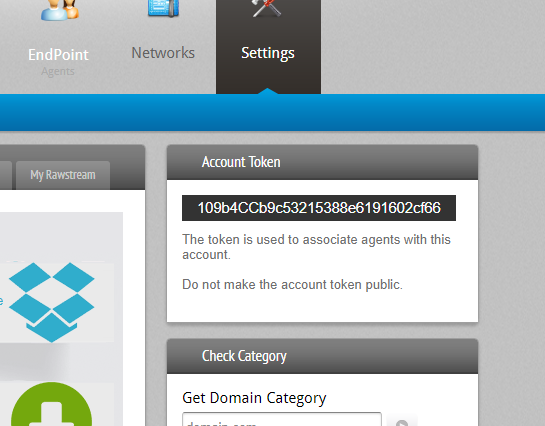 You can find the account token in Dashboard > Settings.
You can find the account token in Dashboard > Settings.
Command-line or Scripted Install
You can install the agent from an administrator command prompt as follows:
msiexec /i RawstreamAgentInstaller.msi ACCOUNTOKEN=<account token here> /quiet /l*v setup.txt
Uninstalling the agent
To uninstall the agent use the following command from an admin prompt:
msiexec /x {C4F389BF-60E7-4A85-9BCF-350C90BD1731} /quiet /l*v uninstall.txt
Enabling Loopback for App Containers
Windows 10 uses an isolation technology ("AppContainer") to block applications from communicating with localhost. As the Rawstream agent runs as a local web proxy listening on 127.0.0.1 app containers including Edge, Microsoft Office and others need to be exempted from the loopback isolation.
Install the Rawstream Endpoint Service to automatically set the loopback exemptions on a machine.
Other Deployment Considerations
By default the agent sets the system proxy settings to point to itself. You can configure the agent to serve a PAC script.
